Paperback
Like a good book. Go to Reading List →Welcome & Getting Started
I hope that Paperback becomes a joyful addition to your life. Here's a few things about Paperback to help you get started.
Adding items to read
To get something to show up in Paperback, save a URL to pinboard and select the "to read" check box. See more about Pinboard's To Read feature on the Pinboard site tour. Refresh the page in Paperback to see your new unread items and have Paperback parse the article.
Reading List
When you load the reading list in Paperback, you'll see a list of your unread links, like this:
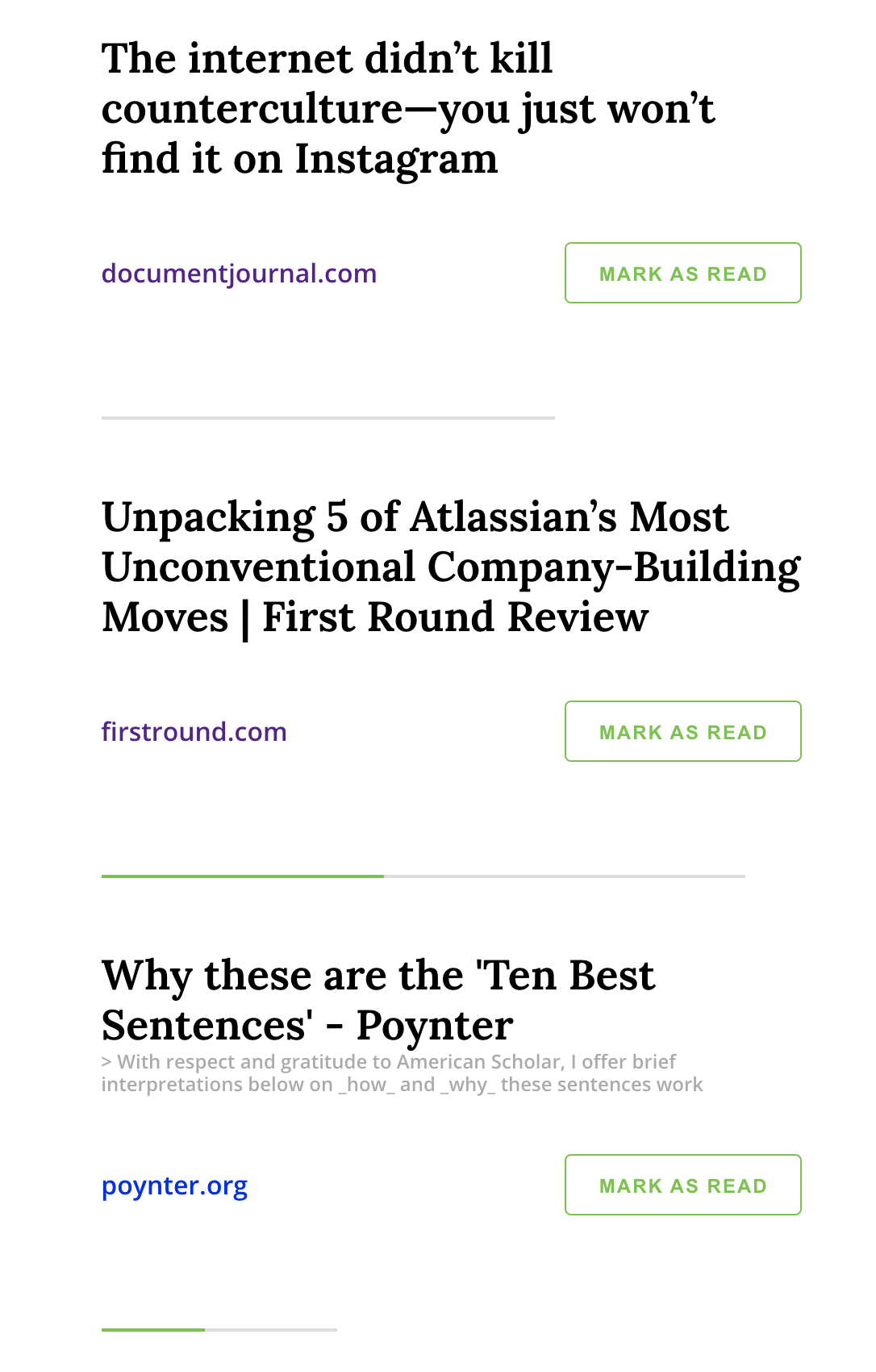
The reading list will show you:
- the title of the article as you saved it in Pinboard
- the description including "notes" added in Paperback
- an easy option to mark the article as read
- an indication of the length of the article displayed as the gray bar under each item
- a rough percentage of how much of the article you've read so far displayed as a green progress indicator inside the gray bar
You can get more details on the length and reading progress of an article by hovering or tapping on the indicator:

As you scroll through an article, Paperback will save your progress so when you open the article again you'll jump right to where you left off. This happens across browsers and devices.
Menu
The menu in the bottom right will help you navigate based on where you are in Paperback. From the reading list, the menu will give you some global options:
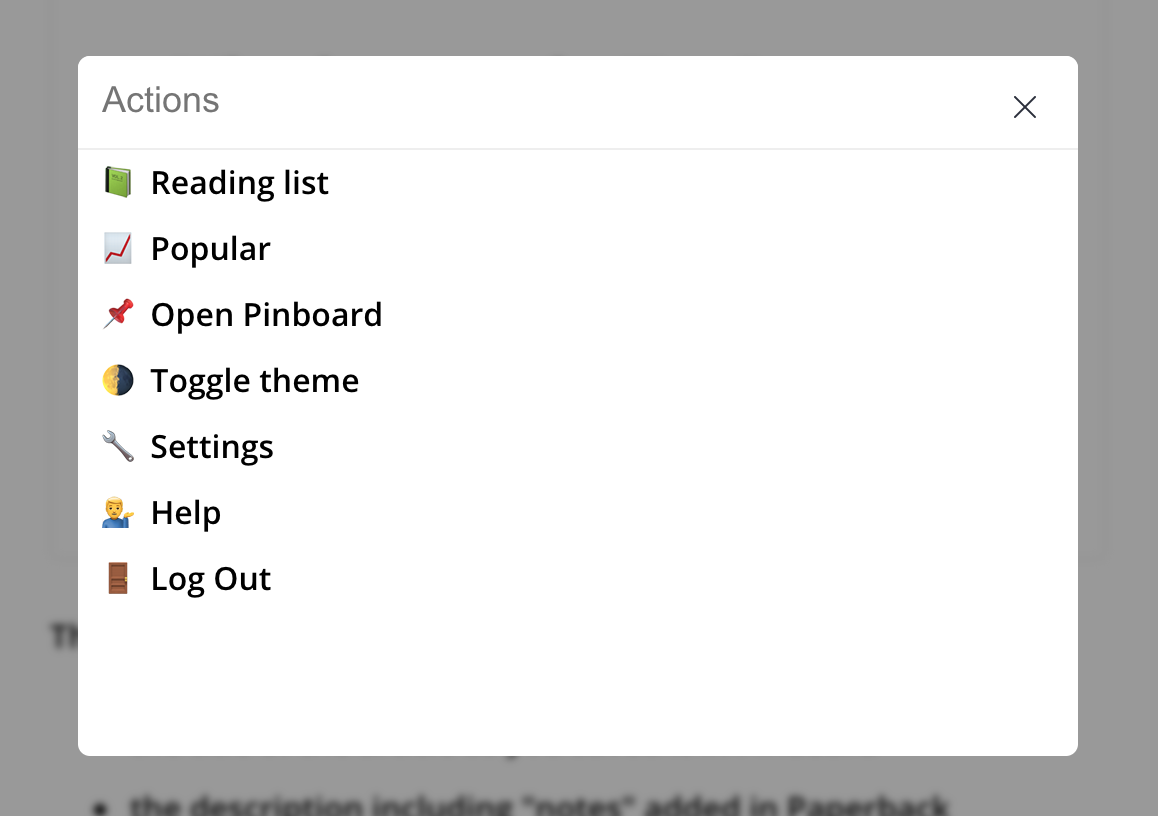
When you're on an article, you'll see some more menu items for taking action on the article you're reading:
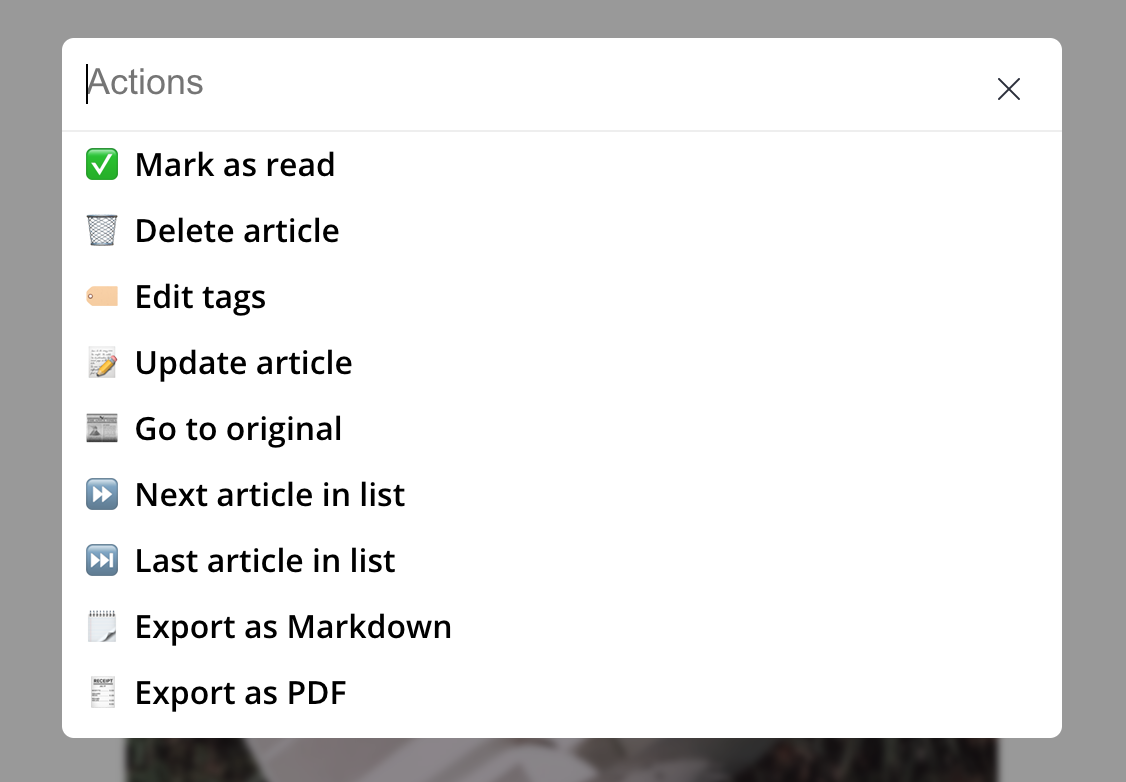
You can scroll through this menu and click or tap on an item, or type in the input to quickly get to an item from your keyboard. You can always open this menu with the keyboard shortcut ;
A few tricks
Paperback was built with heavy keyboard use in mind. Read about all of the keyboard shortcuts on the Shortcuts page.
Paperback uses modern features to cache articles in your browser so you can read your articles even when not connected to the net. Paperback tries it's best to make articles available to be read offline and how well it works depends on how modern your browser is.
You can read about more of the features on the Overview page.